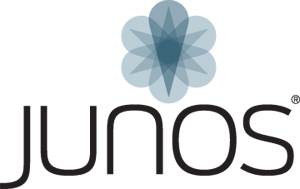Часто приходиться сталкиваться с ситуацией, когда пароль забыт, либо унесён — нет, не в могилу, а предыдущим, наверняка весьма обиженным на всю компанию, которая не поставила ему памятник при жизни, админом)
Оба варианта весьма распространены, поэтому приступим — сегодня наш пациент:
Вариант 1 — http://juniper.cluepon.net/index.php/Password_recovery (под тегом копия),
вариант второй — пробел перед загрузкой, сделать boot -s и набрать ручками recovery — второй вариант предпочтительнее в том случае, если у вая какая-либо «хитрая» версия JunOS =)
From Juniper Clue
- From console, interrupt the boot routine:
Hit [Enter] to boot immediately,
or any other key for command prompt.
Booting [kernel] in 9 seconds...
< Press the space bar at this point >
- Enter into single-user mode:
Type '?' for a list of commands,
'help' for more detailed help.
ok boot -s
- Enter the shell:
- For new JunOS releases, the system will prompt:
"Enter full pathname of shell or 'recovery' for
root password recovery or RETURN for /bin/sh: "
If you enter «recovery» at this point, it will do the next two steps for you, and leave you in the JunOS CLI, from where you can edit the root password.
- Mount the virtual file systems (for JUNOS 5.4 and above, it is not necessary to mount the jbase (or jcrypto) package, however the other packages still need to be mounted):
NOTE: to go to multi-user operation,
exit the single-user shell
(with ^D)
# cd /packages
# ./mount.jbase
Mounted jbase package on /dev/vn1...
# ./mount.jkernel
Mounted jkernel package on /dev/vn2...
# ./mount.jroute
Mounted jroute package on /dev/vn3...
- Enter recovery mode:
# /usr/libexec/ui/recovery-mode
- Enter configuration mode and either delete or change the root
authentication password:
root> configure
Entering configuration mode
[edit]
root# delete system root-authentication
- Commit the changes, and exit configuration mode
[edit]
root # commit
commit complete
[edit]
root@router# exit
Exiting configuration mode
root@router> exit
Exit recovery mode and enter «y» when prompted to reboot the system:
Reboot the system? [y/n] y
Terminated
The system now reboots and changes made to root authentication are activated.